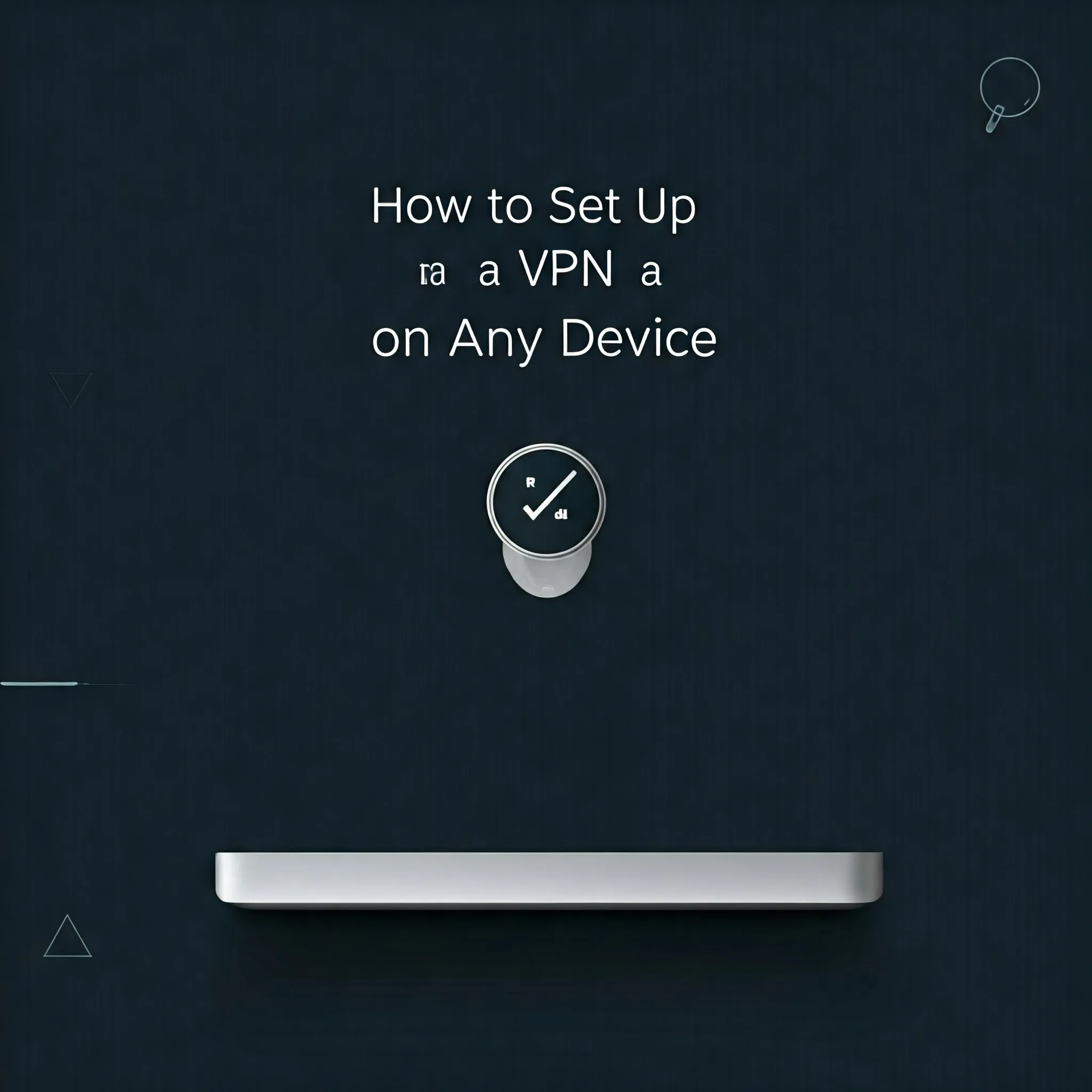
How to Set Up a VPN on Any Device
Ah, Virtual Private Networks (VPNs). They're like the Swiss Army knives of the internet. But setting one up? It can feel like navigating a labyrinth blindfolded. Don’t worry, though—you’ve got this. Let’s break it down.
Step 1: Choose Your Weapon (VPN Service)
First things first: you need to pick a VPN provider. This isn’t a one-size-fits-all decision. Do you prioritize speed, security, or a sprawling network of servers across the globe? Popular options include NordVPN, ExpressVPN, and Surfshark. Pick one, sign up, and download their app.
Step 2: Setting It Up
Windows
Windows makes it surprisingly straightforward. Here's how:
- Go to Settings > Network & Internet > VPN.
- Click Add a VPN connection.
- Fill in the details: connection name, server address, VPN type, and your login credentials.
- Hit Save, then connect from the VPN menu.
Mac
On macOS, it’s all about System Preferences:
- Open System Preferences, then click Network.
- Click the + icon and select VPN as the interface.
- Enter the server and authentication details, then click Apply.
- To connect, use the VPN menu in your status bar.
Mobile Devices (iOS & Android)
Both platforms rely heavily on VPN apps, and that’s great—it makes things easier!
For iOS:
- Download your chosen VPN app from the App Store.
- Log in, select a server, and tap Connect.
For Android:
- Grab the VPN app from Google Play.
- Follow the app's setup instructions, and you’re good to go!
Step 3: Test It!
Don’t just assume it’s working—test it! Visit a site like whatismyipaddress.com to confirm your IP address has changed. If it hasn’t, troubleshoot by restarting your device or double-checking the settings.
Why Bother?
Still wondering if a VPN is worth it? Consider this: online privacy is a rare commodity. A VPN doesn’t just hide your IP address; it encrypts your data, protects you on public Wi-Fi, and even lets you access geo-restricted content.
Final Thoughts
Setting up a VPN might seem daunting at first, but once you've done it, you'll wonder how you ever surfed the web without one. Take a deep breath, follow the steps above, and enjoy the internet with a newfound sense of freedom and security.